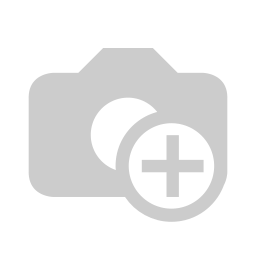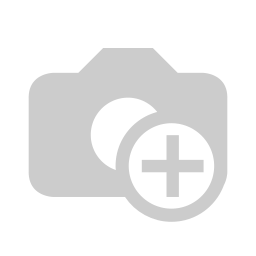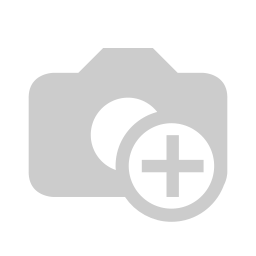The HardwareHow hardware can impact your point of sale experience.
The main components that are likely to affect the performance of your system is the CPU, system memory (RAM), and your storage drive. One quick way to see how your system is handling the load is by opening up Task Manager. You can open up your Task Manager via the following ways (simply choose whichever method works best for you):
Press Ctrl + Alt + Delete and click the Task Manager option.
Press Ctrl + Shift + Esc.
Click the Start menu, select Run, and type in taskmgr.
Right click the taskbar and select the Task Manager option.
You'll then be greeted by the following window. Though it may vary depending on your version of Windows, the general function is the same. Make sure you've selected the "Performance" tab on the top and you'll see a breakdown of all the different components and their corresponding activity.
Then while your system is running, check on the CPU, Memory, and Disk activity. Do you notice that your CPU is consistently pegged at full, or close to full usage? How about your memory? Also, is your disk activity always high?
This is the initial step to find out if your system is being overworked or not. This doesn't mean that your system can't handle the load as there are many other variables that can attribute to a poor running system. Which brings us to:
The Software
Viruses, malwares, and other potentially unwanted programs.
If you browse the web, send and receive e-mails, and perform any other actions on your POS system, there is a higher chance your system may have software that can be malicious which can sometimes bring your system down to a crawl. There are too many of these to list here, but they all generally provide these symptoms:
Increased CPU utilization
Slow computer and/or web browser speeds
Network connection problems
Random freezing or crashing
Modified or deleted files
Appearance of unknown files, programs, or desktop icons
Programs running, turning off, or re-configuring themselves (malware will often reconfigure or turn off antivirus and firewall programs)
Overall strange computer behavior
Emails/messages being sent automatically and without user’s knowledge
There are more harmful malwares that can even lock down your files or computer with intent to delete unless you pay a ransom. These are called ransomwares. Ransomwares will encrypt your personal, potentially sensitive and business-critical files and unless you pay the ransom, you'll likely never get them back.
The main point we can take away here is that prevention is key. We recommend having an anti-virus running at all times. Newer versions of Windows comes with its own anti-virus. Though basic, it's better than having no protection at all. But let's say you're noticing the common symptoms of malware. What can you do? We recommend leaving a professional to do the following tasks, but if you're versed enough or feeling adventurous, you can perform these following steps at your own discretion.
First run a virus/malware scan on your system. You can do this in the following ways:
Download a free version of Malwarebytes - The free version is for home use only, so you'll likely need to upgrade to a business license if you decide to keep using.
Run an online virus scan. We recommend Trend Micro's HouseCall. Head over to the site, and follow the instructions provided.
Above tools will scan and try to eliminate many of the common malwares on your system.
Hopefully this step alone will find and eliminate all of the malicious files from your system. Keep in mind that:
These scans may not fully rid your system of all malicious files and programs - so we recommend a professional to inspect your system. (Shameless plug: POS.com provides premium technical support so you'll never have to worry about any of these potentially devastating issues)
Even if your system feels normal afterwards, there may be lingering malware that can potentially steal sensitive data or cause other inconspicuous actions.
Uninstall unknown or unnecessary programs:
Before you perform this step, take caution to not uninstall a program that may be needed to run your system. If unsure, search and research that program by its name on the web, or speak with a professional.
You can find many articles online on uninstalling programs in Windows, so you can start there.
Now, check your Task Manager and see if things have improved. If it hasn't, now it may be time for a professional. If you're still noticing the common symptoms listed above, there likely is leftover malware that's affecting your system.
Prevention is KeyThese simple ideas will keep your system away from potential threats.
Have a reputable antivirus software active and running at all times. And routinely check for unknown programs, odd behavior, and perform maintenance on the system. (Note: Having multiple antivirus solutions running at the same time can likely cause conflicts and unnecessary overhead.)
If you need to use these systems for emails (online orders for example), make sure you do not click any links, or download any attachments from unknown emails. Spammers are getting quite clever with their approach so it's necessary to be extra cautious when dealing with any emails you may receive. For example, some emails may seem like it's coming from a reputable source (email spoofing), but if you notice anything odd with grammar, it asks you to provide sensitive information, requests bitcoin payment, or asks you to click a link to confirm something - be wary of doing so. Also, try not to sign up for any third party accounts, or services with your main email accounts as it'll increase the likelihood of SPAM.
Keep your POS system secure and away from the public. Though not as likely to happen, it is possible for someone to plug a USB drive with potentially unwanted programs into your system. It does happen, and it's best to proactively protect yourself from it.
Keep your system and its surrounding clean.
Frequently clean your POS system and its surrounding area, especially if your system is in a dust and grease prone environment such as a restaurant kitchen. The internal components of a POS system can get hot, and buildup of dust can block airflow, which in turn can overheat the system causing decrease in performance (due to thermal throttling) and overall system life. Use compressed air to clear all ventilation and fan areas of any dust buildup. Use a damp microfiber cloth to clean the exterior making sure no water gets inside the system. Avoid using any alcohol or glass cleaners especially on the display.
What if there are no malwares/viruses, or any other potentially unwanted programs, but my system is slow? Read on...
Hardware RevisitedIs it hardware? Or unnecessary processes using up too much resource?
As discussed at the beginning of this article, if you notice that your CPU usage is consistently pegged at (or close to) 100%, there is a chance that your CPU (central processing unit or simply processor) may not be fast enough to accommodate the software. Keep in mind that the operating system (OS) itself uses up resources, so any other programs running will compound to the system load.
Open up Task Manager again if it's not open already:
Press Ctrl + Alt + Delete and click the Task Manager option.
Press Ctrl + Shift + Esc.
Click the Start menu, select Run, and type in taskmgr.
Right click the taskbar and select the Task Manager option.
If you do, search for that process name on the web, and if you determine that it's software that shouldn't be running on your system - uninstall it then repeat the process.
Now that we have removed all unnecessary programs using up precious resource from the system - do you notice any improvements? If not, read on.
CPU
Even with all of the aforementioned steps taken, you notice that your CPU utilization is still quite high - it's likely a hardware limit. Your CPU is simply not capable of efficiently handling the load of your system. Upgrading of CPU should be done by a professional, so we recommend you consult your POS provider for details and assistance.
System Memory (RAM)
Under the "Performance" tab of Task Manager, you notice that your RAM is at or close to full utilization: you may need additional RAM. When your system runs out of RAM, it'll use the storage drive instead to swap in and out data which will heavily degrade the overall system performance as RAM is many magnitudes faster than any storage device.
Some POS systems have user accessible panels that can be removed to upgrade the system memory. Since there are many different specifications of memory modules, we recommend you consult your POS provider for assistance in upgrading RAM.
Storage Device (HDD, SSD)
Recent processors and memory modules are usually fast enough to accommodate your POS software. One of the biggest bottlenecks to system performance is storage devices. Hard disk drives or mechanical storage drives are extremely slow compared to the rest of the system. A computer system is only as fast as the slowest component.
If your POS system is using a mechanical drive, we strongly suggest you upgrade to a Solid State Drive (SSD) for a massive boost in performance. If you're unsure, the easiest way to tell is to listen to it. While your system is booting up, put your ear to the system and if you hear a tapping like noise coming from within it likely is a mechanical drive (or you have a failing system fan). But a more accurate method is to click the Windows icon on the lower left of your task manager, and search for "Optimize Drives" (Windows 10), "Drive Optimizer" (Windows 8), or "Disk Defragmentation Tool" (Previous versions of Windows).
Consult with your POS provider on upgrading your storage drive. Upgrading an existing POS system is best left to a professional as the data on your current drive will need to be migrated. But if you're looking to get a new point of sale system, it's recommended you opt for a system with a solid state drive installed.
Summing it up
The following should be taken away from this article:
If possible: try to only use your POS systems for its main purpose. Avoid casual browsing, and enforce measures to block employees from utilizing the system for personal use as this can introduce unwanted software being installed or worse.
Prevention is key - Have an anti-virus active and running at all times. Invest in more capable anti-virus and anti-malware solutions. We personally recommend Bitdefender Anti-Virus, and Malwarebytes.
If looking for a new point of sale system, pay attention to the internal specifications of the system. What CPU, how much RAM, and if it's using a solid state drive as its main storage medium.
If in doubt, consult your POS provider or a professional.
Looking for a point of sale system that's optimized in both hardware and software for your business? Put an end to the guessing game, and run your business efficiently with POS.com at your side.
Get Your Free Personalized Quote
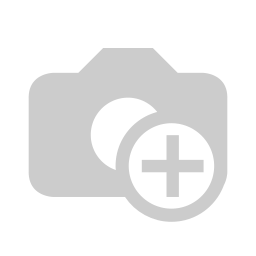
Exceptional Warranty
Overnight replacement guarantee of your POS.com certified Hardware.
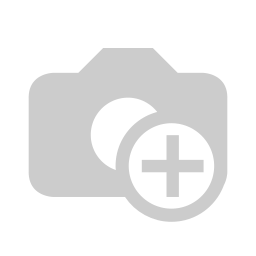
The Right Selection
We offer a selection of POS solutions, our experienced consultants will match you to the right product.
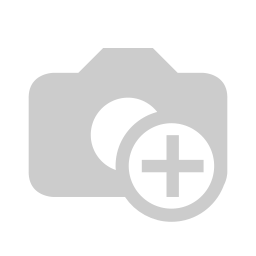
Price Match Guarantee
Price match Guarantee when purchasing a complete POS.com package, Software, Hardware, and Merchant processing from POS.com.
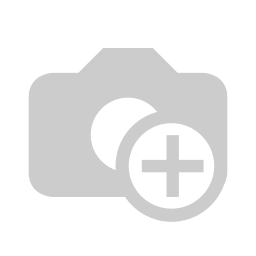
Payment Processing
Payment Processing: We guarantee to match or beat your current Payment processor’s rate.
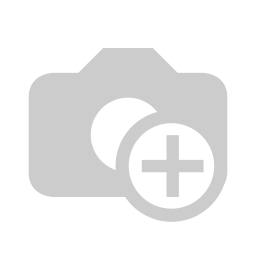
Upgrade Guarantee*
We help savvy retailers like you grow your business
Get in touch with us.
Get in touch with a specialist
or call us toll-free at
+1 888-860-8988